Power Query is great tool for preparing data to be written into CSV file. CSV files are usually used to import data into databases but the requirement is that they must be formatted in specific way. We can export formatted data to a spreadsheet, and then we can use VBA to write already formatted data to a CSV file.
Data connections in Power Query are by default set to be asynchronous. If we start a query with "Workbook.RefreshAll" from VBA procedure, the rest of VBA procedure won't wait for the query to complete. Instead of writing new data from the spreadsheet to a CSV file, VBA procedure will write the old ones, because there will be no time for the query to complete.
The solution is to change the execution of the query to synchronous. This is done in Excel Connection Properties. We can find our connection properties in Data tab (1) > Workbook Connections Properties (2). There is a checkbox "Enable background refresh". This checkbox should be disabled.
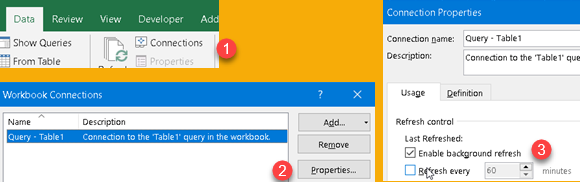
The checkbox can be disabled directly from the VBA. That possibility allow us to fully control the execution of a query in procedure. This procedure will temporarily change BackgroundQuery properties to False so that our Procedure will wait for the query to complete.
Sub Refresh_All_Data_Connections()
For Each objConnection In ThisWorkbook.Connections
'Get current background-refresh value
bBackground = objConnection.OLEDBConnection.BackgroundQuery
'Temporarily disable background-refresh
objConnection.OLEDBConnection.BackgroundQuery = False
'Refresh this connection
objConnection.Refresh
'Set background-refresh value back to original value
objConnection.OLEDBConnection.BackgroundQuery = bBackground
Next
End SubExcel sample table: