Connecting to a Power BI desktop is easy if we have credentials available. It's not hard to read credentials. If more than one Power BI desktop file is open, the question is how to connect to the desired file.
Each time a PBIX file is opened, new credentials are written to the default location. That default location is usually:
C:\Users\<Username>\AppData\Local\Microsoft\Power BI Desktop\AnalysisServicesWorkspaces
If we have more files open, more credentials will be written. In the image below we see that three PBIX files are open.
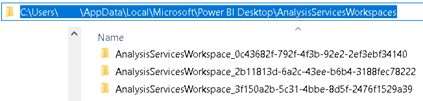
Each of these folders contains a Data subfolder. Within that subfolder are two files that contain the address and name of the database we want to link to. The database name is in the XML file name (looks like "c6fb254f-f146-464d-99cf-b2a6e322eb38.1.db.xml"), and the database address is the number found in the msmdsrv.port.txt file (looks like "58139"). After closing the file, its credentials folder will be deleted.
Each time a PBIX file is opened, its database will have different credentials. It is not easy to make a direct link between the file name and its credentials. The problem is that we don't know which of the credentials to use to link to the desired file. We can solve this problem by creating a table that contains the PBID file name in each PBID file. If we know all the credentials, we can read file names from all tables. When we find the name we want, we will know which credentials to use.

We can now use Power Query to get the necessary data. We will first read the credentials for all three PBIX files.

Next, we will read the names of the open PBIX files and filter only the desired file. That will tell us which credentials to use.
