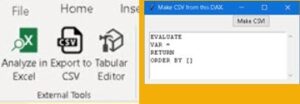Old CSV tool
This is an improvement on a previously created external tool.
|
https://bizkapish.com/power-bi-desktop/python-csv-external-tool-for-power-bi-desktop/ |
The old solution could only create a CSV file from the DAX we entered. I wanted to improve this tool. |
New solution
So I made a new tool presented below. We open this tool with a button from ribbon tab (0). As before, we can type our DAX query (1), but this time we can also choose the name of a file (2), and CSV delimiter (3). If we don't enter name of file and CSV delimiter, default values will be used ("CSV exported.csv" and ";" delimiter). What is new is that we can select some of the stored queries from the listbox (9). This listbox will read its content from a PBID table.
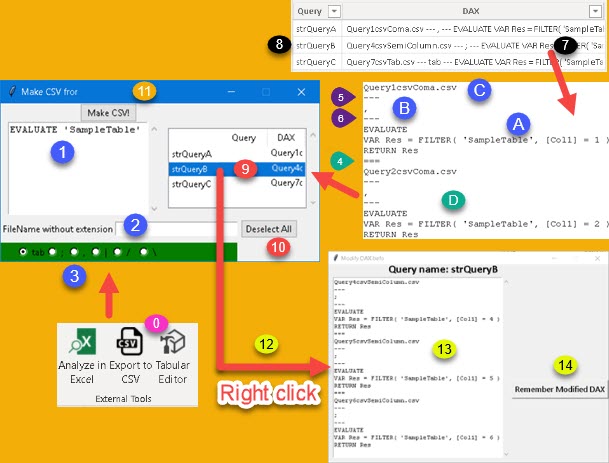
One row in that PBID table has a name of a query (8) and its definition (7). Definition has DAX string (A), CSV delimiter (B) and the name of a file (C). They are all separated with three dashes (5,6). Then we can add three signs of equality (4), and then a new query (D). We can have multiple queries in one row of table (7 = A+D).
Each row from the table will become one row in Listbox (9). If we select one query from the Listbox (9), and we type some query in (1), we can then click on "Make CSV" (11) button. This will create several CSV files. One for our typed (1) DAX and several more for our stored query (7).
We can do one more thing. Before executing queries, we can change something in our stored query. This will not be permanent change, nothing will be changed in a table (7,8). First we have to right click query we want to change (9,12). New dialog will open. This new dialog will show our query (13). We have to change manually something in our query and then we click on "Remember Modified DAX" (14). This temporary change will be only saved in the listbox control. This is how we can parameterize our query.
Implementation
Implementation is almost the same as for the old tool. We just have to replace old python script with the new one. The only real difference is that we have to create a table with the name "CSVqueries" and columns "query" (name of query) and "DAX" (definition of a query). This table can be empty, but without her this external tool will not work at all.
In stored queries delimiter can be any character, but only single character. Tab sign is the only special sign that can be used. If you want to use tab sign, type "tab" as delimiter.
Sample files can be downloaded here. Your have to change fullpaths in JSON file.