Crosstabs created in Cognos reports will not have names of columns in dimensions header area by default (1). This could make crosstab harder to understand, especially when crosstab has many dimension columns. We want that our dimension columns have their names nicely presented (2).

Let's solve this problem. From toolbox (1), from advanced tab, we will drag "Crosstab space" (2) element between rows header area and data area (3). This will create an empty column (4). Because we have two columns in rows header area, we will repeat this action once more (5).

Now, we have to move right part of crosstab (1) close to the left part (2), like some tetris elements. For that to succeed, we just need to delete empty cells that we don't need any more (3).
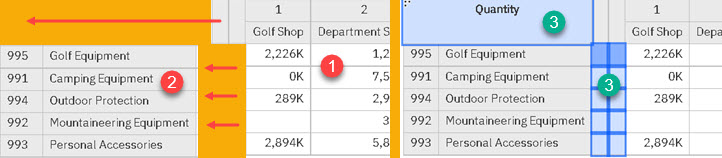
We, first, have to select not needed cells (1), and then in Properties pane, we will find property "Box type" (2). When we change the value of this property to "None", selected cells will disappear. We will now get our header desired shape (3).

Last thing to do is to add column names into their places. Before that, we will unlock our report (1). We will use padlock in the upper right part of the Cognos window. Now, it is possible to drag object "Text Item" (2), from toolbox to designated cell. At that moment, dialog (3) will appear, and we will fill this dialog with the name of the column. We have created the name for our first column (4), and then we will do the same for the second column.

For aesthetic reasons, we will move column names to bottom of the cells (1). We will use command from toolbar for this. Finally, we have our header the way we like it (2), and all the columns are properly labeled.
